We are excited to announce that we have launched a new Murf application in the Canva App market space. Now, you can bring your presentations and creative projects to life with the help of your favorite voiceovers from Murf Studio.
Installing the application
To get started, simply head to Apps within Canva, search for Murf, and connect the Murf app inside Canva with your existing Murf account or create a new account by clicking on the Connect button in the Murf Canva app.
If you already have a Murf account, just log in and choose the Workspace you want to connect to the Canva app.
The Voice Generation time (VGT) will be used from your chosen Workspace. All new free accounts come with 10 minutes of complimentary VGT.
🔒Free Trial and Adding Voice to Design
Adding your voiceover to your design is a feature exclusive to paid plans. Users on the Free Trial can create and listen to voiceover previews, but cannot add them to their projects.
Now, let’s dive into the exciting features of the Murf x Canva App.
- Language Selection
- Voice Options
- Preview and Select Voices
- Voice Style Customisation
- Speed and Pitch Adjustments
- Generate Voiceover
- Add to Canva Design
- Change Workspace
- Canva Limits
- Sign Out
Language Selection
You can select from 33 supported languages and accents to ensure that your voiceover matches the content of your presentation or video.
Voice Options 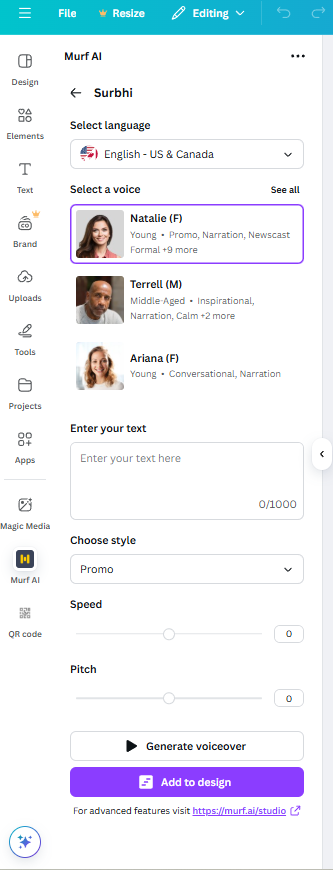
Choose from a wide selection of voices offered by Murf AI. Discover the voice that perfectly embodies your brand or the tone you wish to convey in your content.
Preview and Select Voices
To preview and hear the voice, click on the play icon. To select and apply the voice, click on the voice avatar.
Voice Style Customization
You can customize the voice style to meet your specific needs. Murf AI provides a wide range of styles, whether you prefer a formal, casual, friendly, or authoritative tone.
Speed and Pitch Adjustment
Adjust the speed and pitch of the voice to achieve the desired effect. Control the pace and tone to create a voiceover that perfectly aligns with your creative vision.
Generate Voiceover
With a simple click, Murf AI utilizes cutting-edge speech synthesis technology to generate your voiceover. You will receive a top-notch audio file that can be effortlessly downloaded and seamlessly integrated into your Canva project.
After your Voiceover has been generated and perfectly meets your needs, you can just click the Add to Design button to seamlessly integrate it into your Canva project timeline.
You can also find the same audio in the MyUploads section in Canva, making it easy for you to reuse it again.
Change Workspace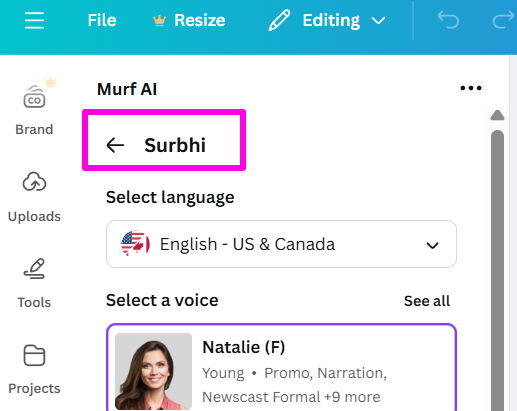
To switch to a different workspace, simply click on the back button above the language selection. To learn more, check out this article.
Canva Limits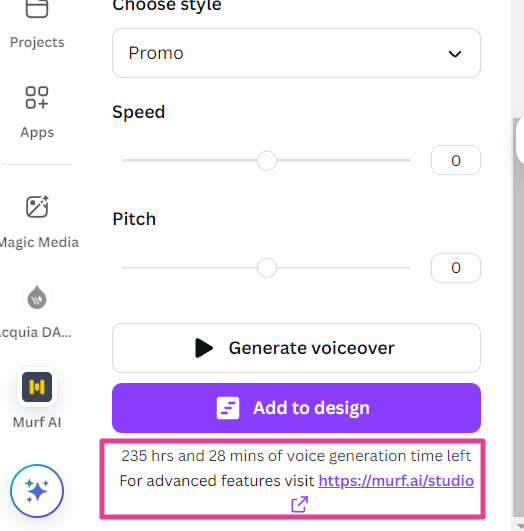
Character block limit: Each block in your Canva design can contain up to 1,000 characters for voiceover generation.
Block Limit: You can add up to 50 voiceover/audio blocks in your Canva design.
Your Canva design does not count toward your Murf project limit, which applies only to projects created within the Murf Studio.
Sign Out
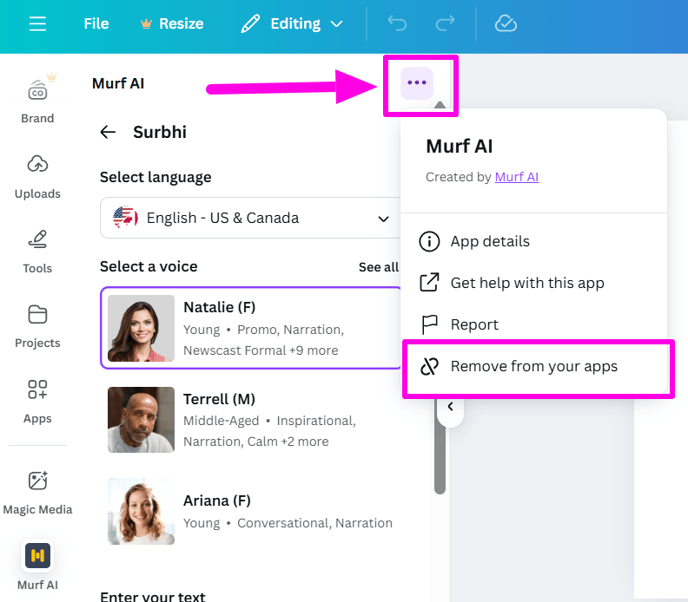
To log out of your Murf App, click on the three dots > Remove from your apps. For a detailed guide on logging out and signing into a different account, check out this guide.
.png?height=120&name=Group%20(1).png)