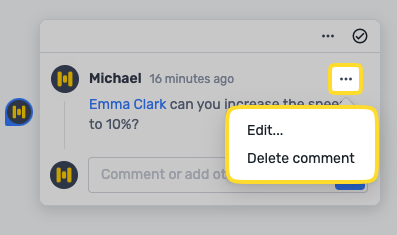In this article, we’ll walk you through the various features of our comment and feedback functionality, designed to enhance collaboration among invited editors and viewers on your project. Let’s dive in!
Table of Contents
🧐 Discovery
- Sub-Block: Hover next to the sub-block to reveal a floating comment icon. Click it to open the comments panel and add a new comment.
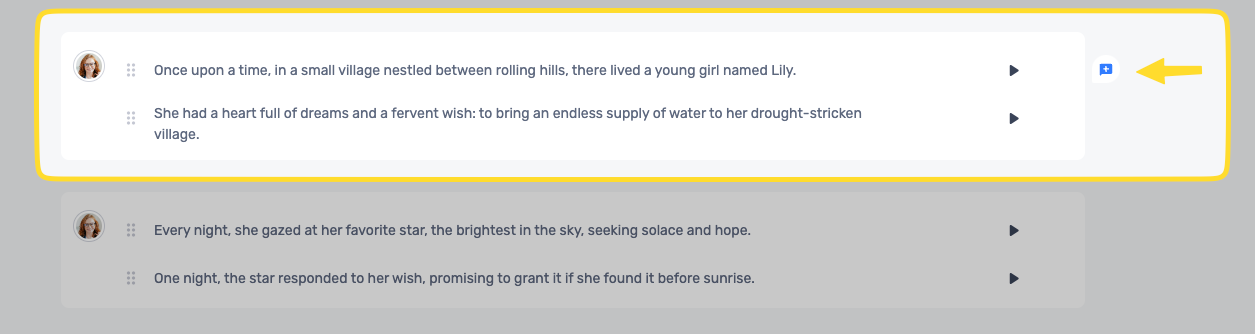
- Click Comment Icon on Sub-Block: If a comment exists on a sub-block, click the comment icon beside it to access the comment thread and reply text box in focus mode.
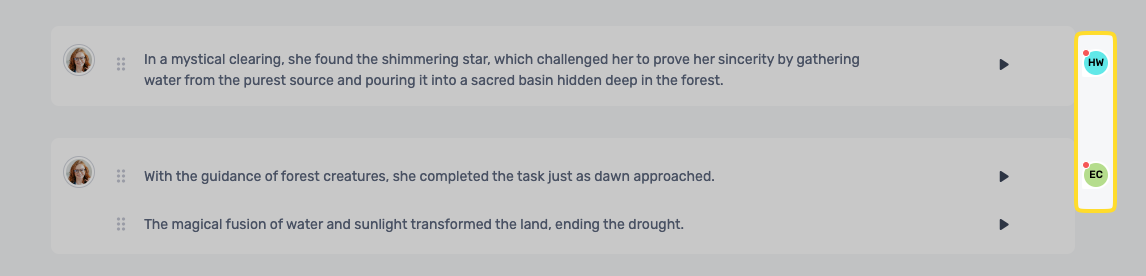
📋 Comments Panel
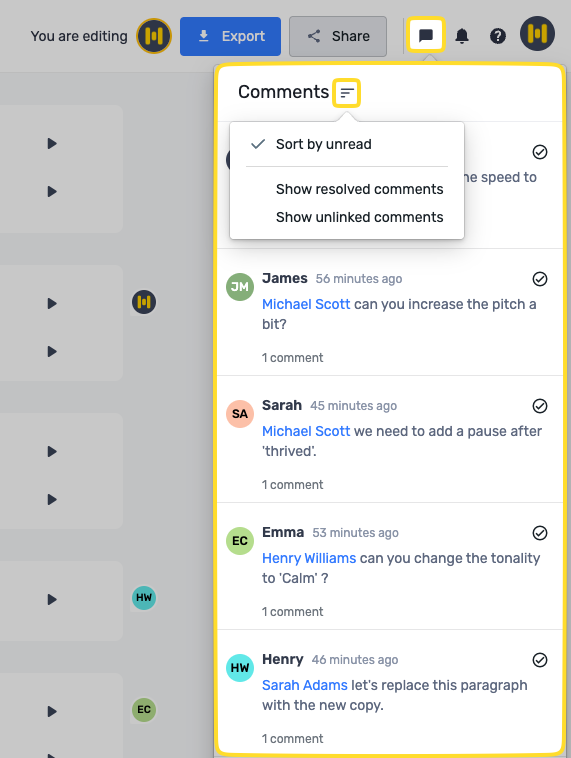
The comment panel houses all comment threads within a project:
- Comment threads are collapsed by default but can be expanded to view replies.
- Comments are sorted by the order of sub-blocks.
- Users can choose to sort comments by “Unread (latest on top).”
- You can toggle between showing/hiding resolved and unlinked comments. Resolved comments are hidden by default.
💡To mention other users in comments, use “@” followed by their names or emails.
They will receive email notifications if they are at least viewer-restricted in the workspace. If the mentioned user has higher access, the more permissive level will apply.
💬 Replying to Comments
- Sub-Block: Click the comment icon on the sub-block to open the comments panel, view the comment thread, and access the reply text box.
- Comment Panel: Click the “Reply” button to enter the sub-block linked to that comment. The comment thread and reply text box will be in focus mode. Clicking on the comment itself won’t activate the reply text box.
 Comments can be resolved by:
Comments can be resolved by:
- The user who created the comment.
- Users who have replied in the comment thread..
- Users mentioned in the comment thread using “@.”
- Once the thread has been resolved it will be hidden. However, it can be found and unresolved from the Comments Panel.
- Un-resolving comments follows similar rules as resolving, and editors can un-resolve any threads.
💡 Editors can resolve any threads
- Any author can edit their own comments.
- However, only the user who created a comment can delete it, and deleted comments cannot be recovered.
Delete Sub-Block
- When a sub-block is deleted, its comment thread is delinked and displayed as “[Content deleted].” Resolving or deleting remains possible.
Merge Blocks
- Merging two blocks with comments on sub-blocks will not affect the comments, which are still linked to the sub-blocks.
Merge Sub-Blocks
- Merging two blocks with active comment threads will delink the comment thread attached to the sub-block being merged.
Un-resolve Comment
- An error will appear if you attempt to un-resolve a comment linked to a sub-block with an active comment thread.
Split Sub-Block
- Comments remain linked to the original sub-block even if it is split.
Move Sub-Block/Blocks
- Comment linkage remains intact when sub-blocks or blocks are moved via the script editor or timeline.
Comment on an Empty Sub-Block Inside a Non-Empty Block
- Users can comment on an empty sub-block as each one has a unique identifier.
We hope this guide helps you effectively utilize our comment and feedback functionality for seamless collaboration. If you have any further questions or encounter issues, don’t hesitate to reach out to our support team. Happy collaborating!
.png?height=120&name=Group%20(1).png)