Our AI model can provide contextual pronunciation for a wide range of words, we also offer the option to insert custom pronunciations where needed.
The Pronunciation tool is a valuable feature that enables users to modify the pronunciation of any word in their project. This feature comes in handy when a particular voice struggles to pronounce a word correctly.
In this article, we will cover the following topics
- Accessing the Pronunciation Menu
- Smart suggestions
- Custom Pronunciations
- Pronunciation of Non-Native Words
- Pronunciation Library
Accessing the pronunciation menu
- Double-click or drag and highlight any word.
- The pronunciation menu can be opened even without a mouse via keyboard text selection using Ctrl/Cmd + Shift + ⬅️ & ➡️ keys and using the ⬆️ key to focus.
- Then press Enter to open the pronunciation popup and Esc to exit.
- If you press the ⬇️ key after the text selection menu, the sub-block will become active again.
Within the pronunciation menu, there are 2 ways to alter the pronunciation:
Smart Suggestions
With Murf Studio, changing the pronunciation of any word is effortless with the assistance of smart suggestions. Our team has extensively trained our AI model on various pronunciations for different words.
When accessing the pronunciation menu, you would first see a list of smart suggestions along with the IPA of each word.
From here, you can preview various smart suggestions and apply the one that meets your needs. Here are some smart suggestions for the word "wound."
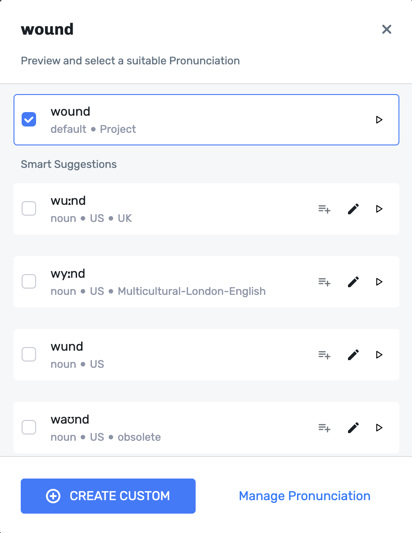
What is an IPA?
- The International Phonetic Alphabet (IPA) is an alphabetic system of phonetic notation based primarily on the Latin script.
The IPA is designed to represent those qualities of speech that are part of lexical (and, to a limited extent, prosodic) sounds in oral language: phones, phonemes, intonation, and the separation of words and syllables.
What is a Phoneme?
- In phonology and linguistics, a phoneme is a unit of sound that can distinguish one word from another in a particular language.
Custom Pronunciation
Suppose you cannot find the desired pronunciation for your word via our smart suggestions or are working with pronouns, email addresses, etc., where smart suggestions may not provide the desired output. In that case, we also provide the option to create custom pronunciations.
Two types of custom pronunciations can be applied
- Custom IPA
- Alternative Spelling
Custom IPA
Users can input custom IPA at a syllable level, allowing them to achieve their desired precise pronunciation.
A reliable source to search for IPAs would be - Cambridge Online Dictionary.
Here you can find the US and UK pronunciations for words and the different forms of the words (i.e., noun, verb, etc.).
Simply copy the IPA and paste it within the Custom IPA text field.
When inserting IPAs from third-party websites, it is possible to encounter the error "Invalid Character Found."
In such cases, please reach out to our support team.
Alternative Spelling
Another way to input custom pronunciations is by using alternative spellings. This involves breaking down the word into more minor syllables. This method is beneficial when dealing with pronouns, heteronyms and acronyms and can ensure accurate pronunciation.
For example:
- Present: present (noun and adjective) | pre-zent (verb)
- Live: live (verb) | live (adjective)
Pronunciation of Non-Native Words
Gen2 voices allow users to customize the pronunciation, tone, and style of particular words or sentence fragments to align with specific regional nuances. This feature is helpful for voiceovers containing brief sections in a different language or accent, ensuring a more accurate and natural delivery.
Changing the Pronunciation of a Single Word
- Highlight or double-click the word you want to adjust.
- Click Pronunciation and choose a locale from the dropdown
- Preview the pronunciation (use Smart Suggestions or customize if needed).
- Click Apply to update the selected block, or Apply to Project to apply it across the entire project.
Changing the Pronunciation of Multiple Words
- Highlight the text you want to change the locale for.
- Click “Change Locale” from the prompt.
- Select the desired language from the dropdown.
- The selected text will be highlighted to indicate the change.
- Render and preview the sentence to make sure it’s correct.
In this example, we have a Mandarin sentence with a Spanish phrase:
这个地方真的很漂亮,简直是 muy bonito!
Translation: ‘This place is really beautiful, it’s simply muy bonito!'
Here, muy bonito means beautiful.
Let’s look at the interactive tutorial to see how the pronunciation of the Spanish words in the sentence can be changed to Spanish.
Pronunciation Library
We recommend adding the pronunciation to your pronunciation library if you are working with a script where a modified word is repeated across blocks and projects. This can be done for both smart suggestions and custom pronunciations that have been set.
Let’s look at this interactive tutorial on using a smart suggestion and managing it in our pronunciation library.
.png?height=120&name=Group%20(1).png)