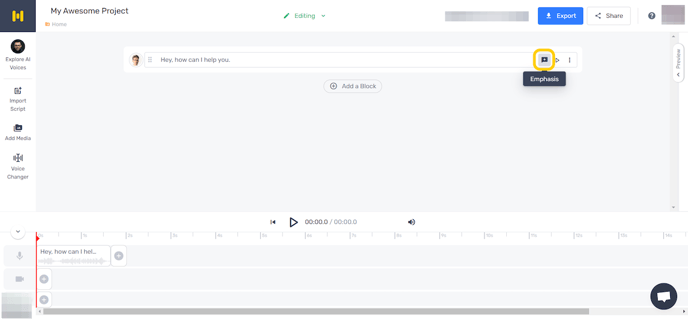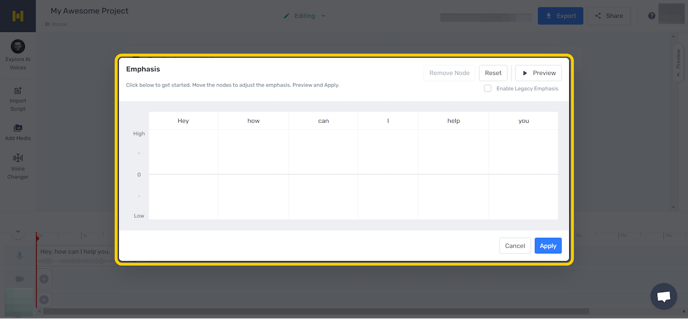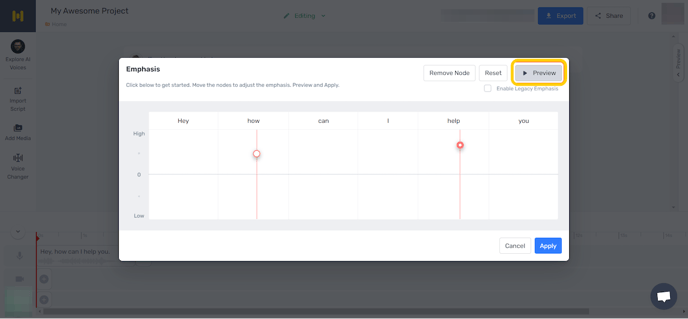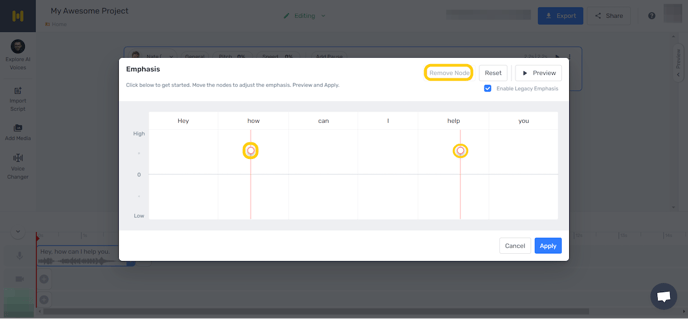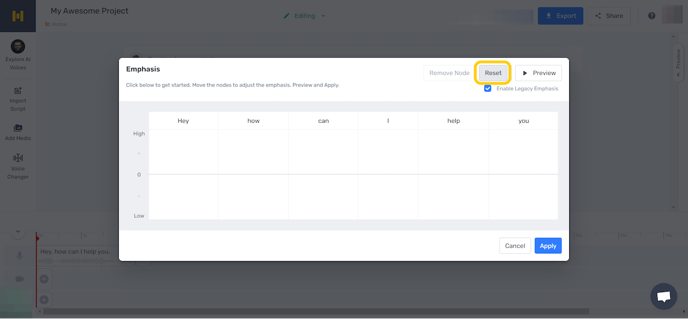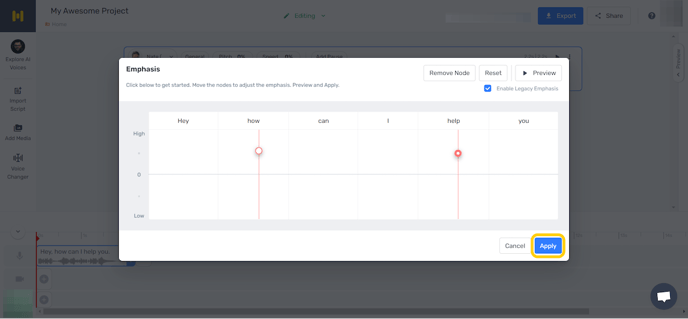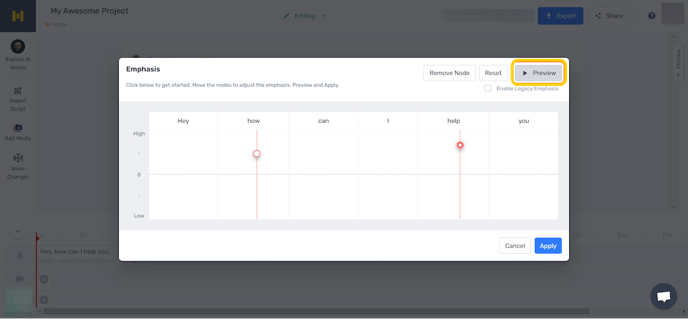The Emphasis feature assists users in adding stress to the given word, changing the intonation of the sentence, and emphasising a particular word or set of words.
We are excited to announce that we are currently working on a brand new Emphasis feature that will be released soon. We have carefully considered all of your feedback and believe that the new emphasis will offer a wider range of functionality and use cases, ultimately improving the quality of the voice overs created in the Studio.
Keep an eye out here for further updates on the launch date!
Contents
- Emphasis Menu
- Adding Nodes
- Preview
- Remove Node
- Reset nodes
- Apply
- Legacy Emphasis
- Additional Resource
Let’s take the example of “Hey, how can I help you?”
Using the emphasis feature, we can make this sentence sound more like a question than a statement. This is done by adding emphasis nodes towards the end of the sentence.
Emphasis menu
Click on the message icon with a star in the text block to open the Emphasis window.
Adding nodes in the Emphasis graph
- The Emphasis graph shows the emphasis values on the Y-axis and the sentence on the X-axis.
- Nodes can be placed by clicking anywhere in the window.
- Up to 5 nodes can be added to the graph.
- Depending on the Y-axis value the node is placed at, the output would vary accordingly.
- Placing nodes right after the word to be emphasized gives the best results.
- Adding a weak pause or comma before the word to be emphasized also improves the final output.
- We recommend placing the node at a reasonable level, which would cause the voiceover to sound poor or distorted.
Preview
Clicking on the Preview button would generate a preview of the voice with emphasized words.
Remove node
The node can be removed by selecting it and clicking the Remove Node button.
Reset
Click the Reset button to remove all the nodes in the emphasis graph.
Apply
Click the Apply button to save the changes made to your project from the emphasis menu.
The emphasis button is now golden.
The Emphasis icon will now be golden to indicate that the text in the text block has been emphasized.
Legacy Emphasis
- We have recently updated the logic by which the emphasis feature works.
- The legacy emphasis refers to the older logic.
- To switch to an earlier version of the Emphasis feature, enable “Legacy Emphasis.”
- The previous emphasis logic altered the volume and energy of the voice to emphasize the words, whereas the current emphasis graph changed the pitch.
Additional Resource
Explore our latest blog on how to add emphasis for different use cases.
.png?height=120&name=Group%20(1).png)